Financial Reporting with Rolling Years and Periods (Step 4 of 4)
Step 4: Adding ‘Advanced Suppression’ to each of the Year & Period columns.
Step 4 in the development of this report contains a majority of the logic to be setup which will allow a range of periods to be displayed to users. The idea behind the logic in this section is to move the range of periods displayed to users based on the Period selected in the User POV. The “Range Matrix” below will shed some light on what should be displayed based on what is selected.

Just as Conditional Suppression was setup for the trigger columns, Conditional Suppression will need setup for these Year/Period columns. The difference between the “Trigger” section and the “Year/Period” section resides on how columns are chosen to be suppressed. As the name suggests, the “Trigger” section added in steps 1 & 2 will drive the conditional logic, and thus the range of Periods displayed to users. The examples below display a high-level subset of the column logic.
Example 1:
- User selects “Jan” as the Period.
- Which Periods will be displayed?
- Sep (Prior Year)
- Oct (Prior Year)
- Nov (Prior Year)
- Dec (Prior Year)
- Jan (Current Year)
- Which Periods will be hidden (suppressed)?
- Feb-Dec (Current Year)
Example 2:
- User selects “Sep” as the Period.
- Which Periods will be displayed?
- May (Current Year)
- Jun (Current Year)
- Jul (Current Year)
- Aug (Current Year)
- Sep (Current Year)
- Which Periods will be hidden (suppressed)?
- Sep-Dec (Prior Year)
- Jan-Apr (Current Year)
- Oct-Dec (Current Year)
When adding columns to a report, each column will be tagged with an alphanumeric value that identifies the column number. Staying true to the rolling 5-month solution, columns “A” through “L” of your report identify the “Trigger” section (Jan equals “A”, Feb equals “B”… Dec equals “L”). The “Year & Period” section is identified by columns “M” through “AB” of your report (Sep of Prior Year equals “M”, Oct of prior year equals “N”… Dec of current year equals “AB”). When setting up the “Year & Period” Conditional Suppression, it is imperative that you know and understand which Periods correlate to which column numbers.
“Trigger” Section:

“Year & Period” Section:

The Conditional Suppression will need added to all “Year & Period” section columns (columns “M” through “AB” in the above images). Column “M” (which correlates to “Sep” of prior year) will need displayed to the user ONLY when the user selects “Jan” for the current POV of the Period dimension. By selecting “Jan”, the user is requesting to see data for Sep-Dec of the Prior Year, and Jan of the current year (as shown above in the “Range Matrix”). A subset of the Hyperion Reporting logic is shown in the image below. Similar logic is required for the remaining columns of the “Year & Period” section (columns “N” through “AB”) with the only difference being the suppressed “Trigger” columns selected.
Hyperion Reporting – Conditional Suppression Logic:
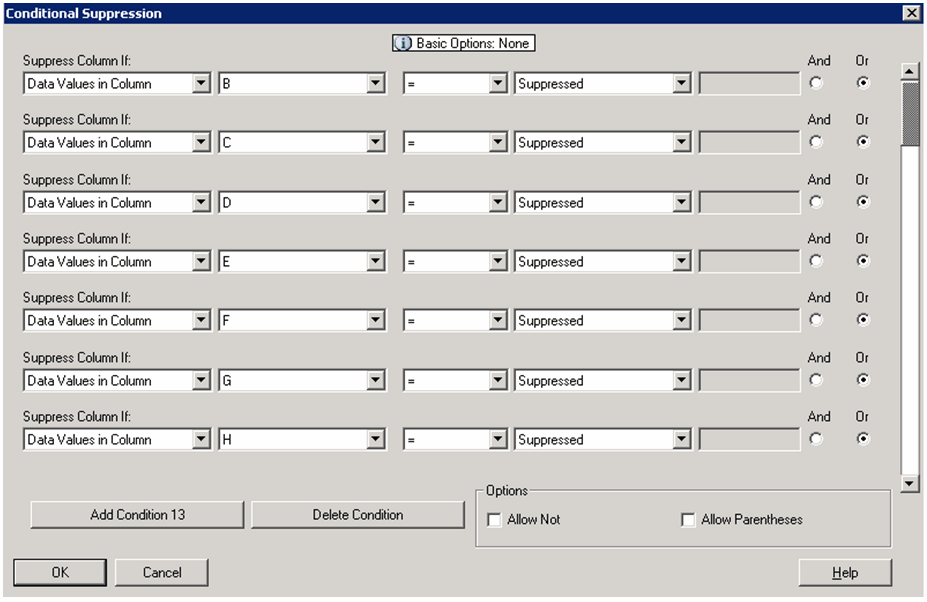
Year & Period Suppression Logic:

As stated before, the “Trigger” section of the report drives what is ultimately displayed to the user, and this is based on what the user selects in the User POV for Period. If a report requirement exists for something other than a 5-month rolling view, the number of “Year & Period” section columns would need adjusted, as would the Conditional Suppression logic, but the “Trigger” section will not need adjusted. The overall idea of how to implement this solution remains intact. Please feel free to contact me directly with any questions on implementing a solution such as this, I’m happy to assist when possible.