Essbase Security: Setting Filters to Groups
For most Essbase applications, user and group security will be a necessity. Here are the steps to set up individual filters and then apply them to a group in Shared Services.
First, create a security filter in Essbase:
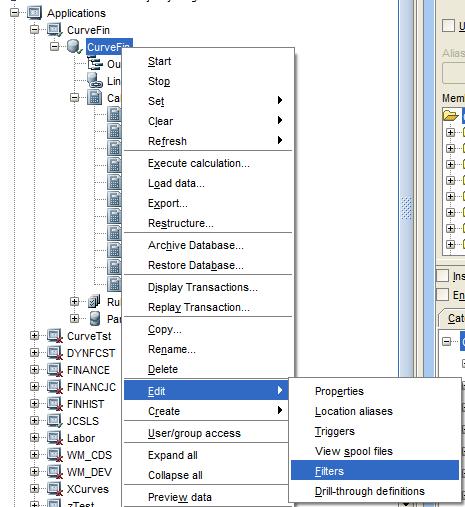
Then click on “New” and add read/write access for the filter:

Here is an example of the member specification for filter access:

Next, click Verify and then Save at the bottom of the page.
The next step is to login to Shared Services and create a new group:
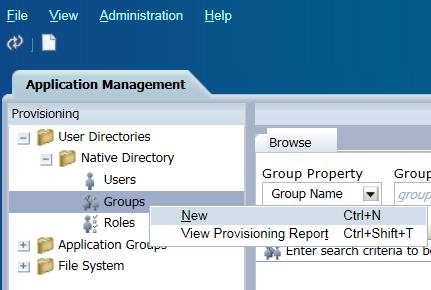
The group name should match the filter name to reduce opportunities for confusion. While creating the group, add group/user members:
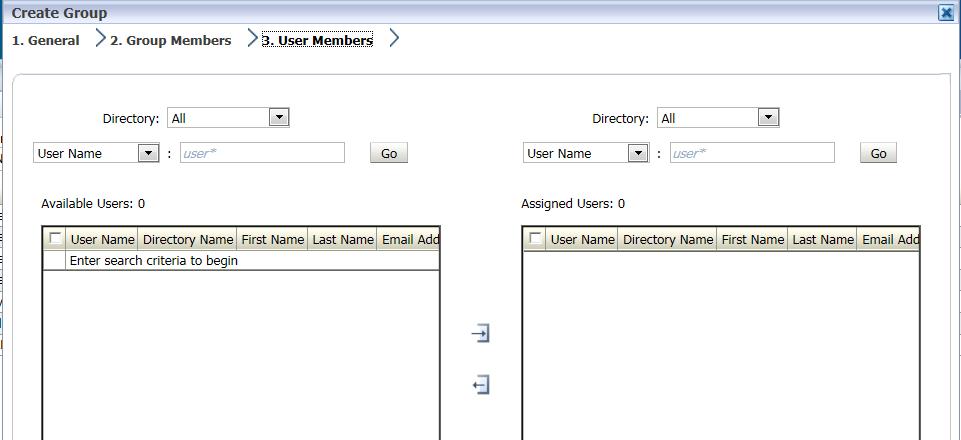
Next, the group will need to be provisioned for access to the desired application:
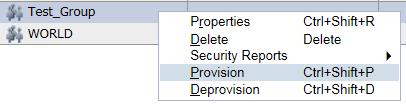
For Read/Write access only, assign “Filter” to the group:
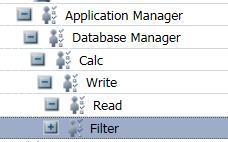
For access to run calc scripts on the application along with Read/Write access, assign “Calc” to the group:

The next step is the part that has always been the trickiest piece for me. Right click on the application under Application Groups and select Access Control:
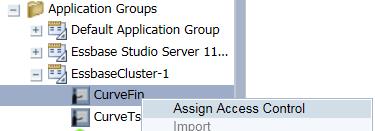
Search for the desired group and move it to the selection window on the right:

Select the desired group and then use the filter & calc dropdowns to select the required filters and/or calc scripts to assign to the group:
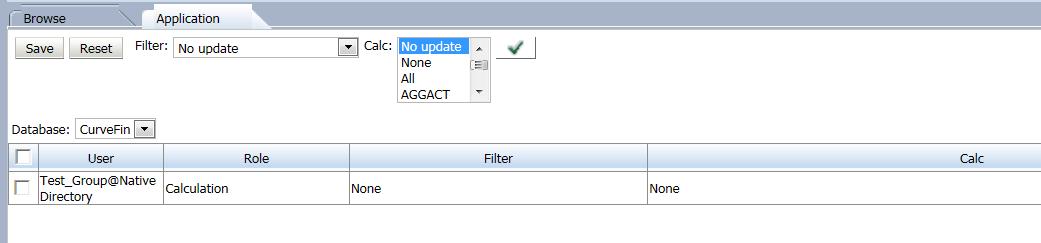
Click save after the desired access control for the group has been set. Remember, calc’s can only be assigned if the group was given “Calc” provisioning for the application.
Now the security filter has been successfully assigned to a group in Shared Services.



Hi,
Images are failing to load. I checked a couple of the links and they are pointing to http://www.in2hyperion.com/WP-CONTENT/UPLOADS/2015/07/xx.jpg
whereas your new posts are pointing to
http://www.in2hyperion.com/wp-content/uploads/2015/07/xx.jpg
Since the links are case sensitive currently active URLs are failing.
Just my 2 cents.
Ali
Thank you for the feedback. The links are updated.
4 years laster, back on on-premise and I also forgot this step 🙂 – cheers Kyle…
“The next step is the part that has always been the trickiest piece for me. Right click on the application under Application Groups and select Access Control:”