Managing Smart View Shared Connections
If you use Smart View, you are familiar with the Smart View Shared Connection URL, which is unique to the environment that Smart View connects. That property is saved in a file on your computer and has the default URL, as well as all the saves URLs in the drop-down list.
There are times users want this drop down cleaned up. If the URL changes due to environment changes, or they enter the wrong URL and it is saved, the need to clean up what is in this setting can reduce confusion and user frustration. Often, IT departments want to deploy these settings and need to understand how to make every user’s Smart View configuration the same. Understanding where these settings are stored and how the file that stores them is configured will assistance with either of these requests.
The user’s computer will hold, or require a file if a new deployment of settings is the path IT takes, in the following folder.
<drive>:\Users\<username>\AppData\Roaming\Oracle\SmartView
The drive is almost always C, and the username is unique to every organization in the naming convention used. If the user already has setup Smart View, a file named properties.xml exists. This file can be edited in any text editor. If you are familiar with XML files, you will see a typical XML structure.
The entire file is enclosed in a cfg tag, so it is opened with <cfg> and closed with </cfg>. The current provider URL is within a provider tag. All saves provider URLs are inside a previousURLList tag and separated by a pipe (|) delimiter. So, the file is laid out like this.
<?xml version=”1.0″?>
<cfg>
<provider></provider>
<previousURLList>provider 1|provider 2|provider 3|…</previousURLList>
</cfg>
As a consultant, I have many providers saved, so the configuration.xml file on my system looks like a little busy. The file will likely be smashed together and not easily readable. Opened in a text editor:
<?xml version=”1.0″?><cfg><provider><overrideWorkspaceUrl>https://planning-test-a499161.pbcs.us6.oraclecloud.com/workspace/SmartViewProviders</overrideWorkspaceUrl><previousURLList>http://mp1epm01:19000/SmartViewProviders|http://mp1epm01:19000/workspace/|https://planning-a499161.pbcs.us6.oraclecloud.com/workspace/SmartViewProviders|https://planning-test-a499161.pbcs.us6.oraclecloud.com/workspace/SmartViewProviders|https://planning-test-a499161.pbcs.us2.oraclecloud.com/workspace/SmartViewProviders|https://planning-test-shiloh.pbcs.us2.oraclecloud.com/workspace/SmartViewProvidersx|http://mp1epm01.huronconsultinggroup.com:19000/workspace/SmartViewProviders|https://mp1epm01:19000/SmartViewProviders|https://mp1epm01.huronconsultinggroup.com:19000/aps/SmartView|https://mp1epm01.huronconsultinggroup.com:13080/SmartViewProviders</previousURLList><overrideUrl/></provider></cfg>
If this file is opened in an XML editor, or viewed in Internet Explorer, it will be more readable.

If old providers need to be removed, they can be deleted from this file and the user will see the change the next time Excel is started. If there is a need to distribute a pre-configured setup, build this file manually, or use an existing user’s file, and deploy it to all new users.

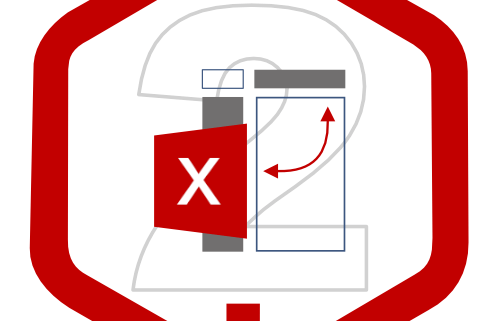

Leave a Reply
Want to join the discussion?Feel free to contribute!