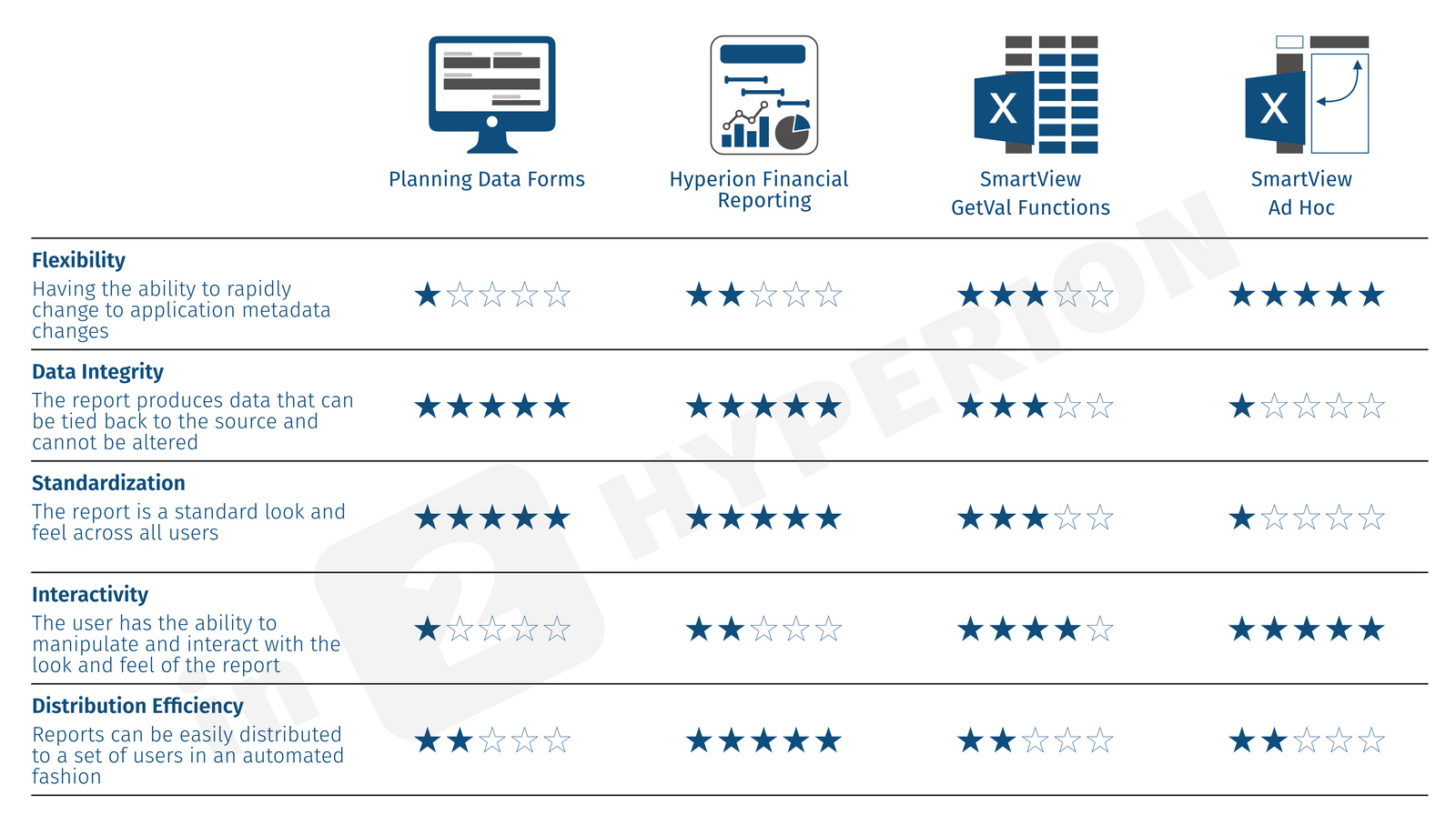Adventures in Groovy – Part 20: Groovy On-Premise vs. Groovy Cloud
Introduction
Yes, it is true that Groovy is available in on-premise and cloud (PBCS) versions of Hyperion Planning. No, it is not true that the same flavor of Groovy exists in both. Both have their advantages, and both have their drawbacks. The likelihood that they will ever be the same is extremely low, and here is why.
The Difference Is
On-Premise gives developers the ability to write and use independent Groovy compiled applications. These can be used in Business Rules as CDFs (custom defined functions). Developers have complete functionality to make this do whatever they want. It can return results to save to Essbase/Planning, it can interact with SQL, can run other programs, pretty much anything you can access that has a JAVA API.
PBCS doesn’t have the same flexibility. Custom defined functions can’t be compiled and stored on the server. PBCS, rather, has “Groovy Calculations.” This gives developers the flexibility to interact with the Data Forms that on-premise doesn’t have. Developers can iterate through the cells and act accordingly. It can stop the form from saving, calculate and override data entered, color code cells, customize Data Maps, Smart Pushes, dynamically generate calculations, move data between databases, all with access to much of the Groovy functionality.
PBCS also supports the REST API, so Groovy can be used to access that and do everything, even more, that EPM Automate can do.
Why They Will Never Be The Same
This is just an opinion. Technology changes so rapidly that this may change. Corporate strategy changes almost as rapidly.
If PBCS had to ability to do what on-premise does, the ability for Oracle to support the instance would be a challenge. CDFs can delete all the files on a server, for instance, and I don’t see a cloud provider giving developers this much control in a shared environment.
I also don’t see on-premise to have the same proactive interaction that PBCS has with Groovy Calculations purely because Oracle is pushing the cloud, and they want the most current functionality to exist in the platform they are pushing clients to use.
My Two Cents
I understand why there is a difference, and I don’t expect it to change in the near future. 3 years ago I didn’t expect that I would tell you that I would rather do a cloud implementation than on prem, either. I do think as people get more comfortable with the cloud, and security improves, there will be advances. I think there will be a future state where the cloud offerings will be closer to having the flexibility to the on-premise implementations.