Groovy offers creative ways to force data into acceptable ranges. But, what happens when there is an acceptable reason for abnormal trends, or drivers? With Groovy, you can not only add limits to data cells, but you can also allow entry outside of those ranges if the user enters an explanation. With Groovy, you get the best of both worlds! Read more
Tag Archive for: Validation
Introduction
One of the huge benefits that available in Groovy Calculations is the ability to interact with a user, validate data, and act on the validation. Now, we can interrupt form saves, stop Run Time Prompts from continuing, and communicate information back to the user.
This may sound repetitive if you have read part 13 and part 14, and you can skip to the code example to learn more about run time prompt validation. If not, you must have an understanding of the validation functions and the components of the messageBundle. Read more
Introduction
One of the huge benefits that available in Groovy Calculations is the ability to interact with a user, validate data, and act on the validation. Now, we can interrupt form saves, stop Run Time Prompts from continuing, and communicate information back to the user. Read more
Introduction
One of the huge frustrations I have with Planning is the fact that you haven’t been able to stop a user from saving data that didn’t validate since Smart View was released and Data Forms could be opened in Excel. Prior to that, the forms could be customized with JavaScript and the form save could be interrupted and cells flagged. Well, thanks to Groovy Calculations, it is back, and every bit as flexible. Read more
Introduction
We all know the Data Form validation rules are serviceable, but they are not robust. When Smart View advanced and forms were opened in Excel, the validation logic developers had in JavaScript became useless. Since then, we have really missed the ability to communicate with the user interactively with visual cues and validation rules that halted the saving of data. Well, Groovy calculations to the rescue! Read more
I’m currently working with a Planning application that has 2 data types with different dimensionality. This proved to cause some issues when I would try to import data via FDMEE. I would receive a validation error during the import phase for dimension UD4 (Customer dimension) which was valid for Plan Type 2 but not for Plan Type 1 Read more
Goodbye to the days of JavaScript in order to enforce data input policies and rules to Planning web forms. With Planning version 11.1.2 and newer, Oracle has introduced a powerful set of tools for data validation within the Planning Data Form Designer itself. Let’s walk through a scenario of how this works.
Say that we have a product mix form that will be used to input percentages as drivers for a revenue allocation. Here’s what the form looks like:
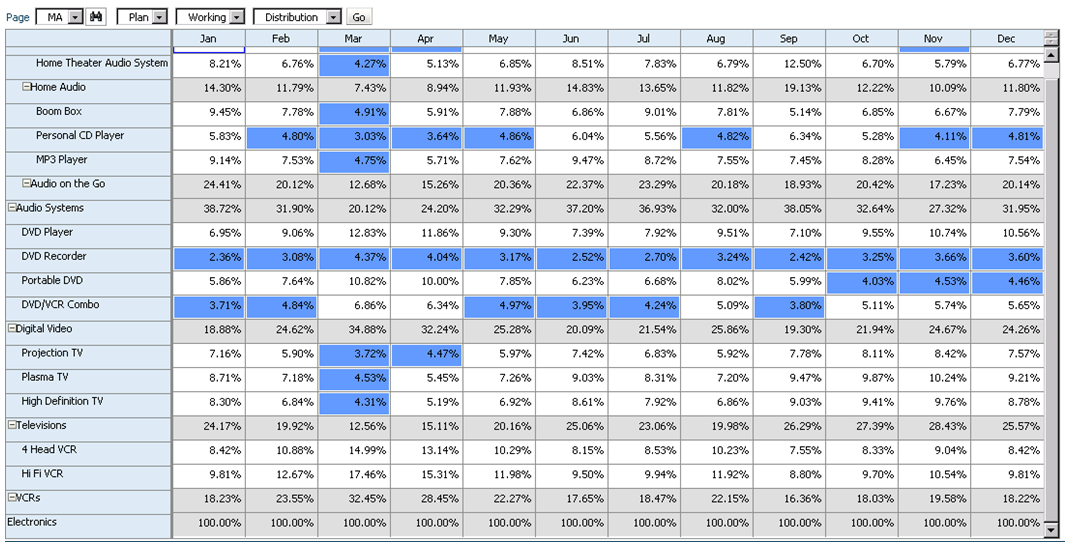
We should expect that the sum of these percentages to be 100% at the “Electronics” parent member. If this is not the case, the revenue allocation will incorrectly allocate data across products. So how do we enforce this rule? Simple… let’s take a look at the data form design.
As a row definition we’ve included two member selections; 1) Descendants(Seg01) or Descendants(Electronics) and 2) Seg01 or Electronics. We are going to add a validation rule to row 2 of the data form. To do this, highlight row 2 and click the sign to add a new validation rule. Notice that in the validation rules section, it now says ‘Validation Rules: Row 2’.

The Data Validation Rule Builder will then be launched. Let’s fill in the rule. We should ensure the Location is set to ‘Row 2’. We’ve filled in a name and quick description, then ensured that the ‘Enable validation rule’ check box is checked.
For the rule we’ve defined some simple if logic:
IF [Current Cell Value] != [Value = 1] THEN [Process Cell] ;
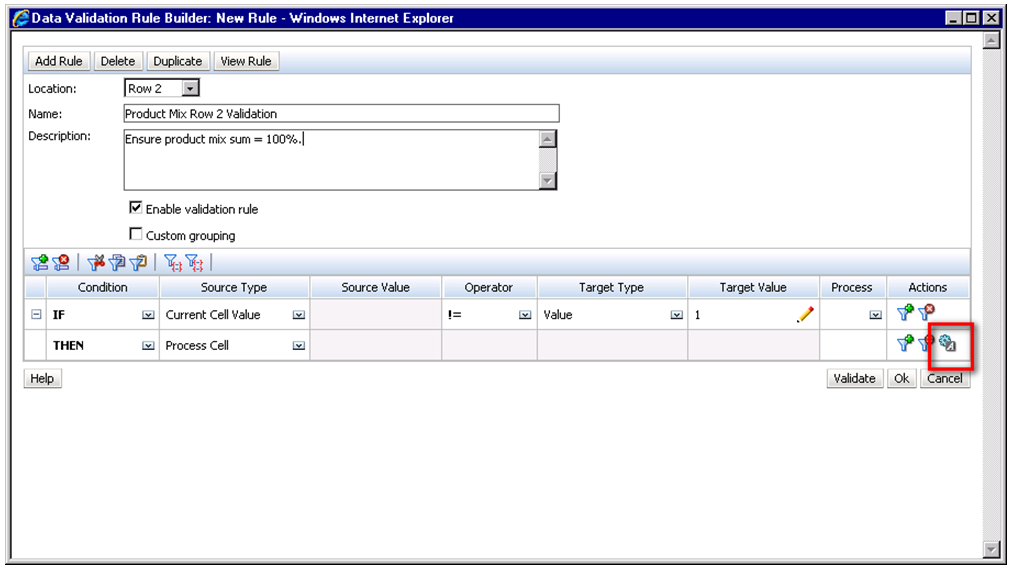
To define what occurs if this condition is met we choose the ‘Process Cell’ action defined by the small gear with a letter A next to it. Here we will highlight the cell red and notify the user with a validation message.

We click through to save the Process Cell definition and the Validation Rule itself and should now see the rule in the data form definition.
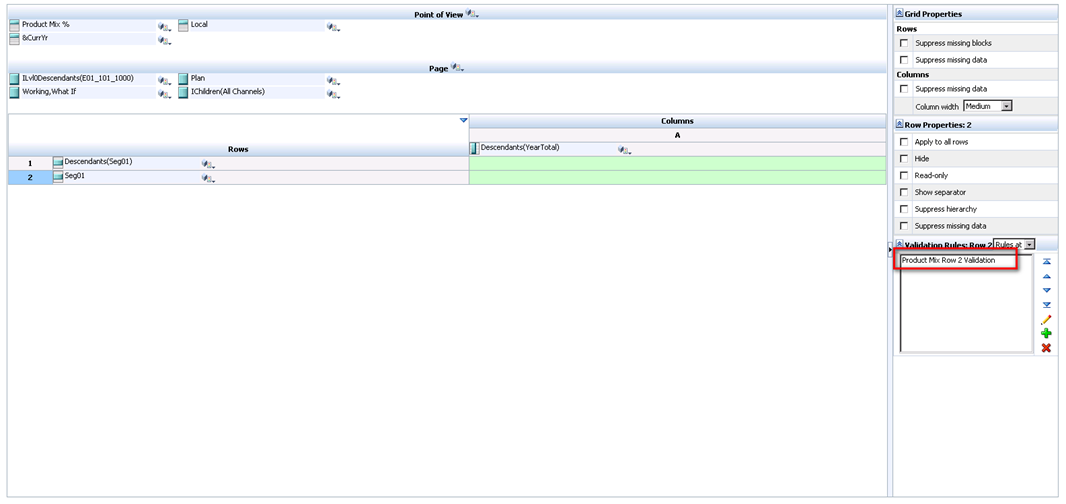
So let’s take a look at how the end user will interact with this form. Percentages are entered by product for each month. Upon save, notice that all months for Electronics that equal 100% appear normal. December only sums to 90% and is highlighted in red as we specified in the data validation rule. We cannot limit the user’s ability to save the form until the cell equals 100%; we can only notify them of the issue, and explain the cause and potential resolutions.
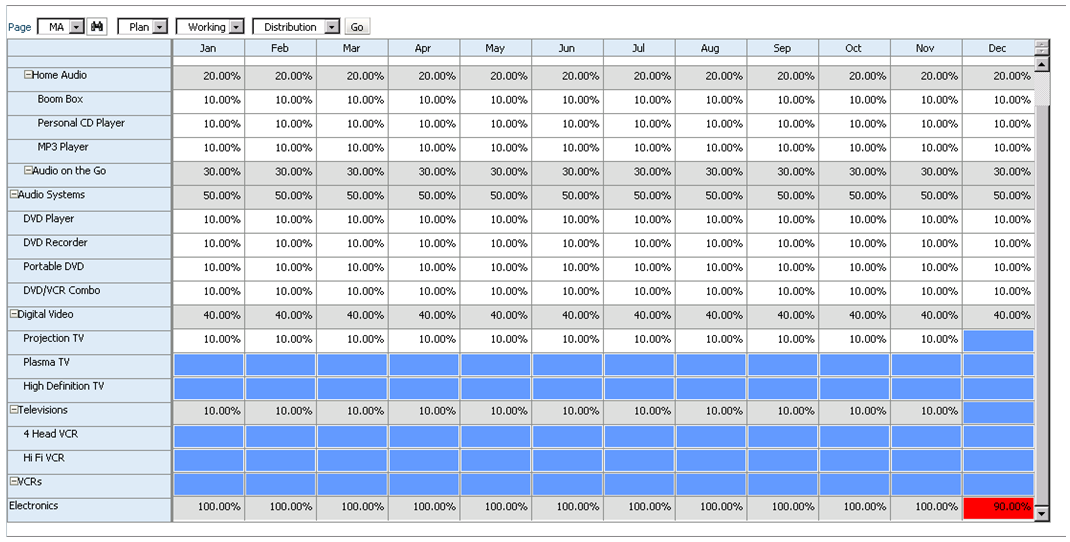
Of course, this is a simple example of what can be done using Planning’s Data Validation Rules. The possibilities are endless. Oracle has more scenario walkthroughs in the Planning Administrator’s Guide. View them here: http://download.oracle.com/docs/cd/E17236_01/epm.1112/hp_admin/ch08.html
